To setup a stream to Crowdcast.io requires a few steps, as they do not share the ingress URL or stream key until you start the "broadcast" in their RTMP studio.
Below are the steps you can use to stream to their platform.
On Crowdcast.io, Create a New Event
First, create the event on Crowdcast:
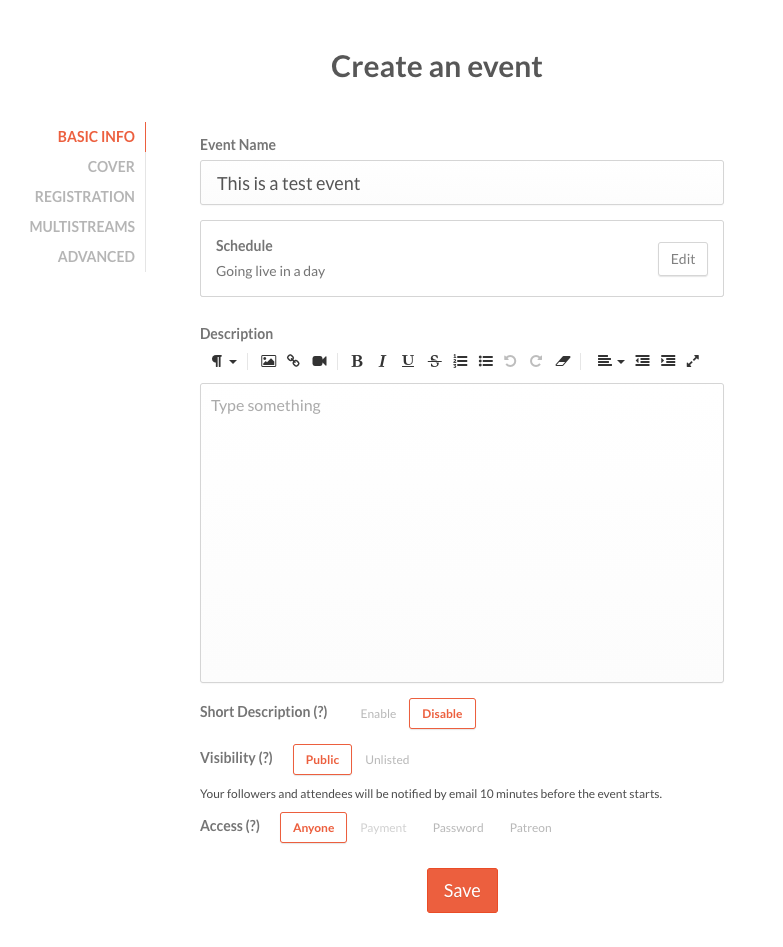
Return to Crowdcast Before Your Event Starts
Once created, you will see a countdown to your event start. Return before the appropriate time, and click on Prepare to go live in the lower right hand corner, then select "Use with OBS, Wirecast & more":
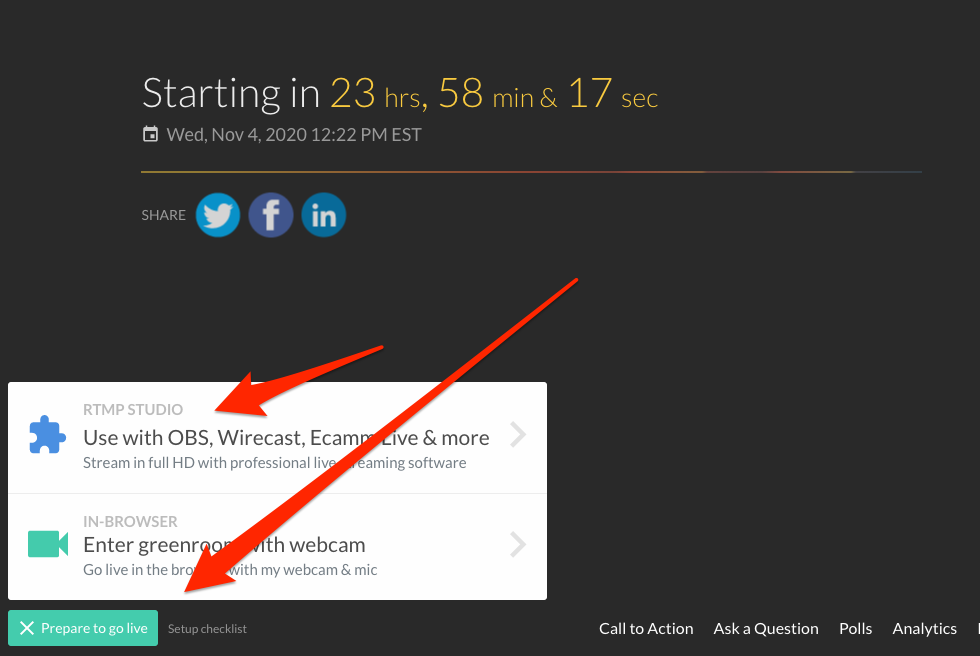
On the next screen, start the studio engine:
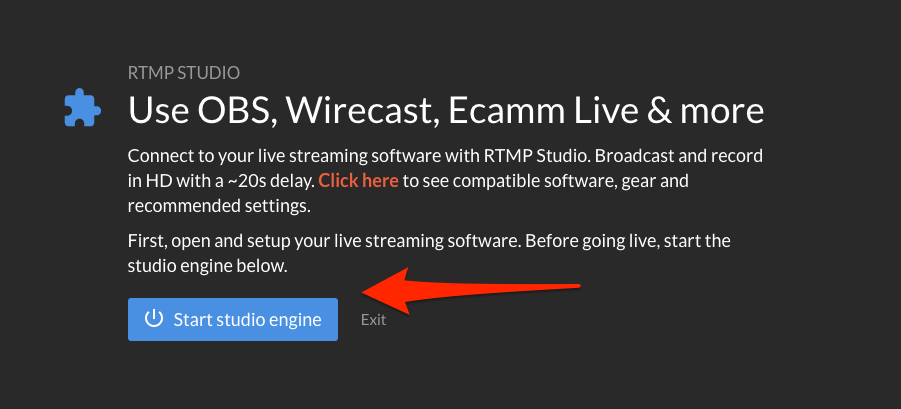
Create the Destination on Solo Portal
Crowdcast will only then show the ingress URL and stream key. Now, return to solo portal and create a new destination using the Crowdcast template. Crowdcast gives you 15 minutes to execute this step:
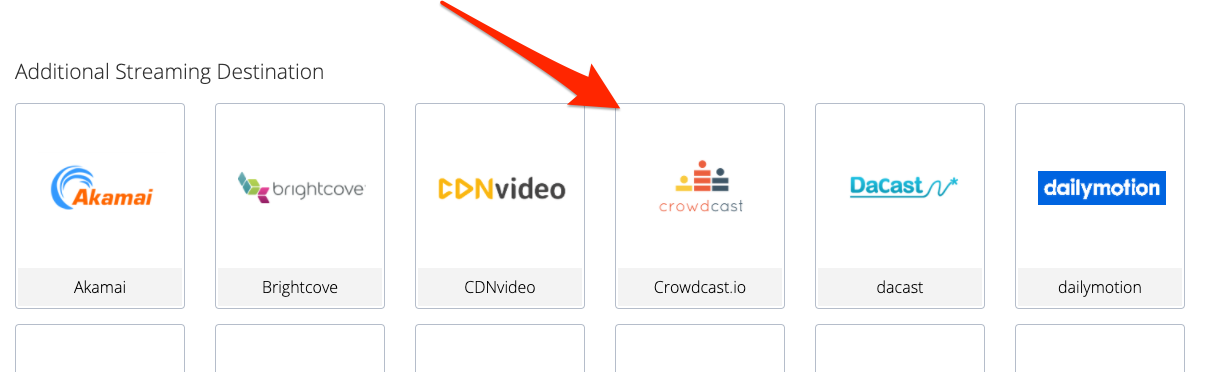
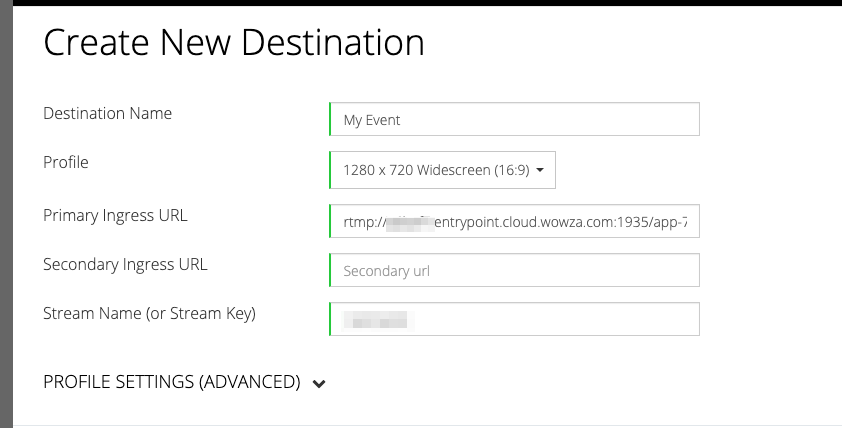
Start your Unit Streaming
Once your unit is streaming, you will see the Crowdcast event switch over from the state above to the On Air state:
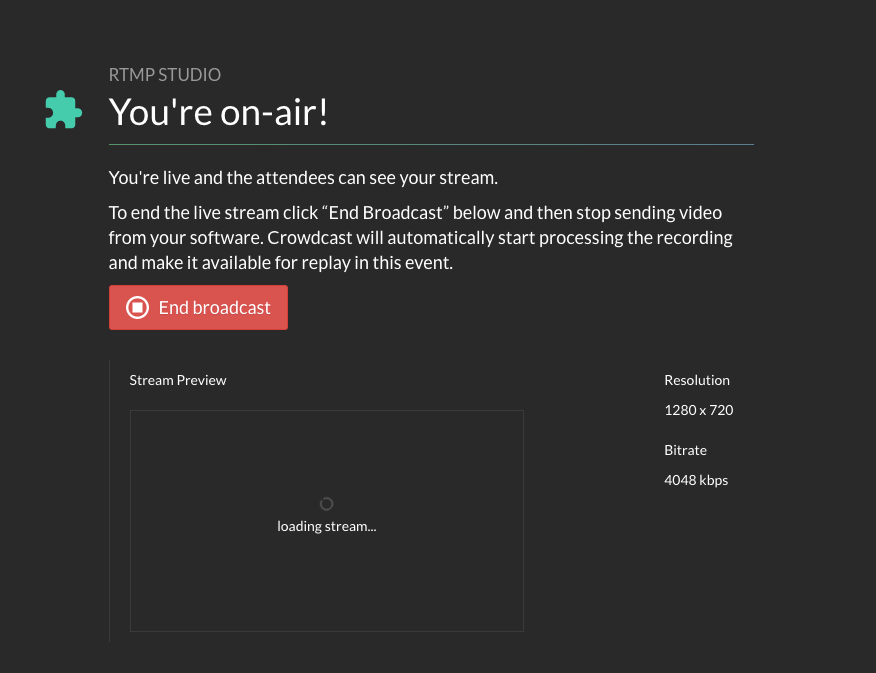
When Your Event Is Over, Stop the Broadcast on Crowdcast
Stop your broadcast with the End Broadcast button on Crowdcast first, and once complete, stop the Solo unit as well.
Comments
0 comments
Article is closed for comments.