Amazon Live is Amazon's support of live streams directly in the Amazon interface and a great way for sellers to show off their products or influencers to interact with fans around products.
You can now stream from LiveU Solo to Amazon Live, using the Amazon Live preset and its 720p profile (Amazon Live supports 720p up to 2800 Kbps).
The steps to setup a stream on Solo are as follows:
1. Download the Amazon Live Creator app on your smartphone
Starting a new stream for Amazon Live starts from the Creator app. You will login to the Creator app using your account setup for Amazon Live creator.
2. Start a New Video From the Creator App, and Change from "Phone Camera" to "External Camera"
Once you start a new video from the creator app, you will see a section that says Video Source: Phone Camera. Click here to change that to External Camera which is how you will link in your LiveU Solo. This will then present an option to send the ingest credentials to the destination of your choice (email, text, etc.). Then click "Save".
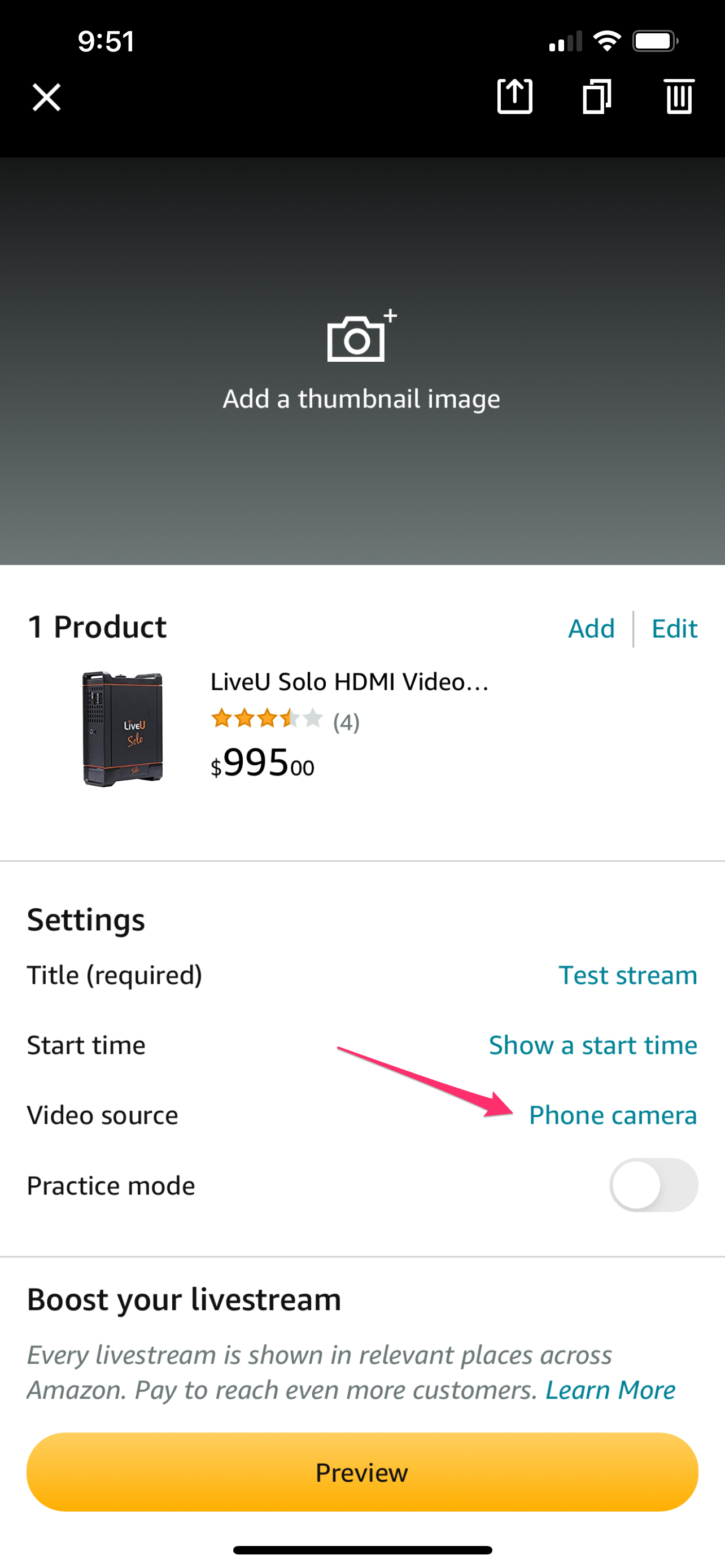
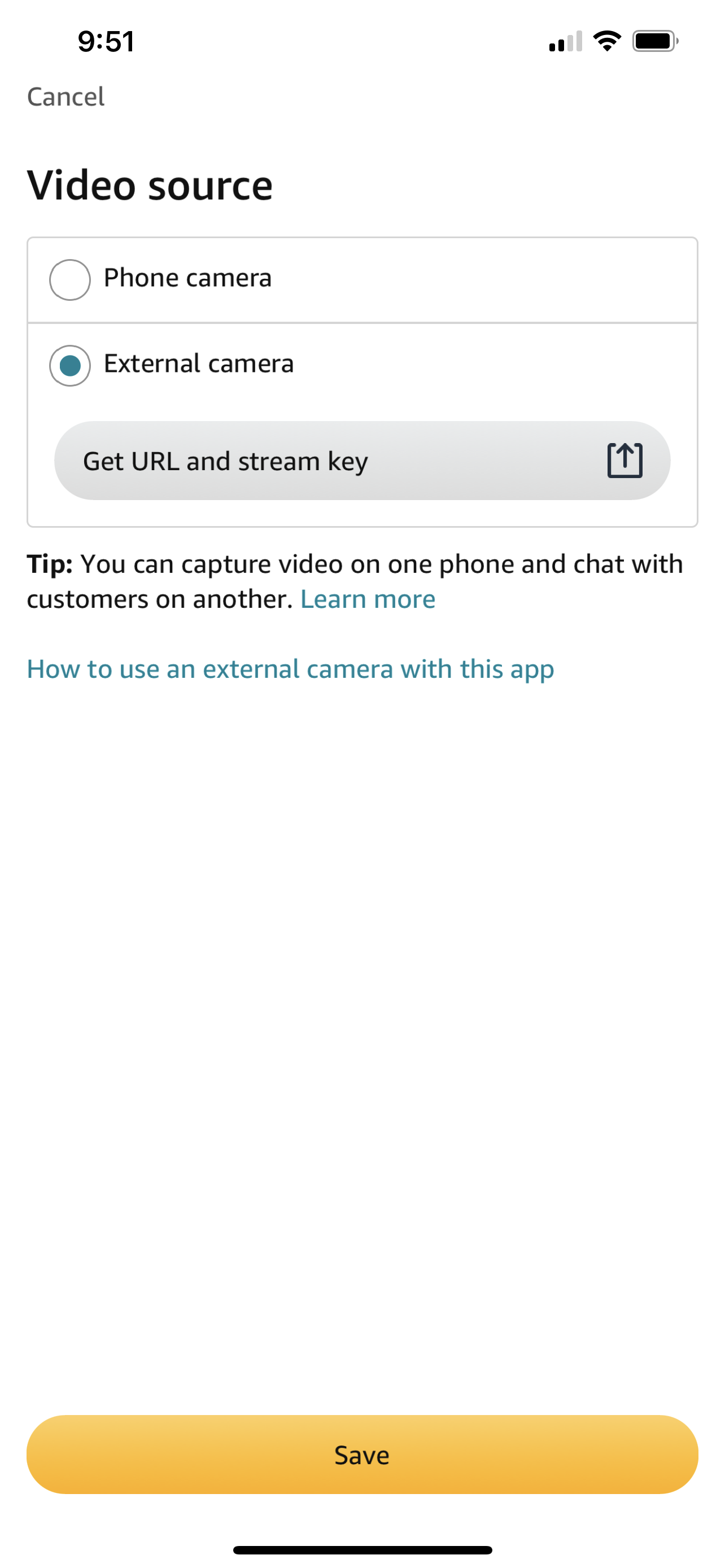
3. Complete the Destination on Solo Portal
Using the ingest url and stream key you get from step 2 and create a destination on Solo Portal using the Amazon Live destination type and the provided 720p profile.
4. Complete The Rest of the Amazon Live Post, and Select if Your Using Practice Mode
The rest of the steps are mostly in the Amazon Live Creator app - fill out the title, choose the products you are featuring, and select if your creating a practice session or not.
5. When Ready, Start Streaming
When the Creator App is ready to start the practice or test stream, or you are ready to go live on a stream, start your LiveU Solo streaming.
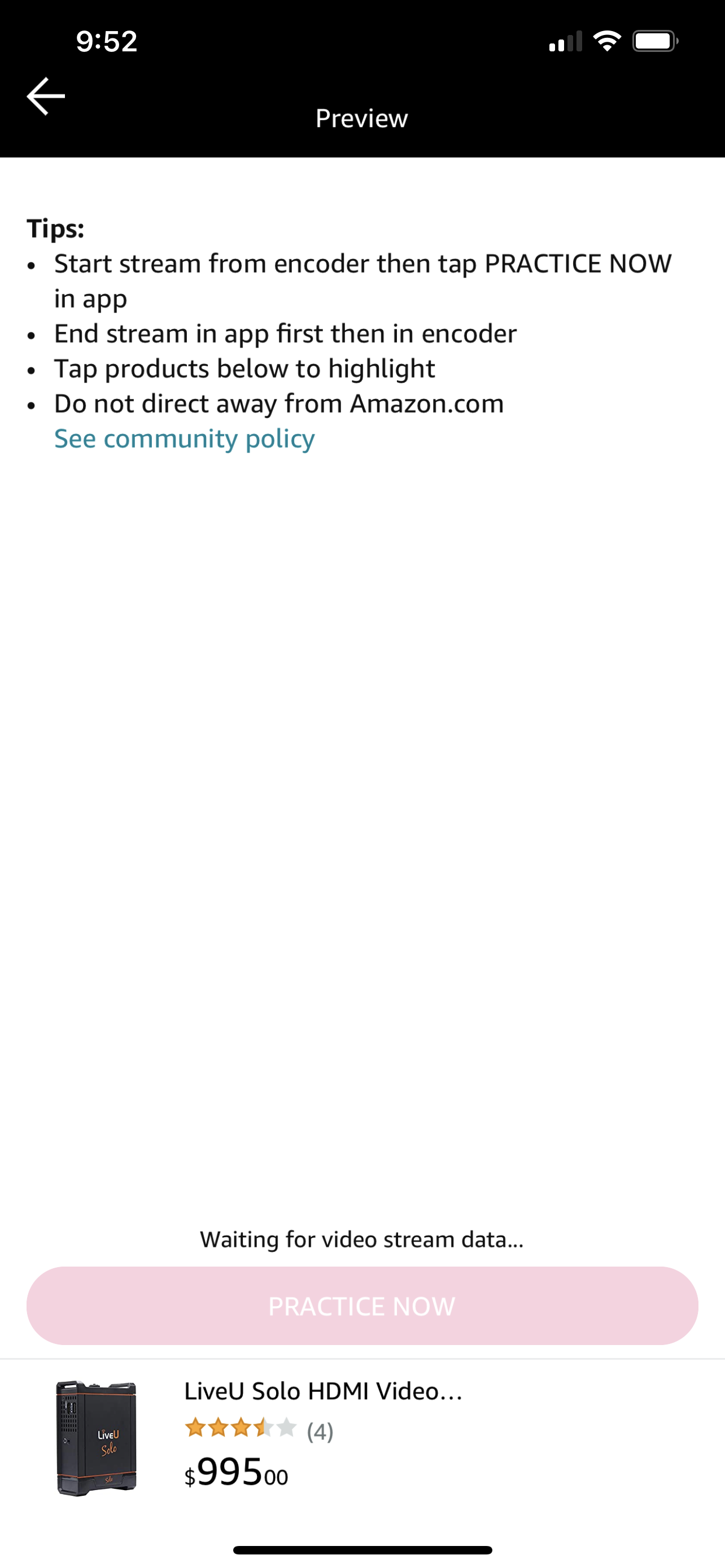
Comments
0 comments
Article is closed for comments.