Most Huawei modems require some minor configuration, if more than one is used. This article will show the needed steps to make the modems fully functional. Huawei modems give out the same subnet/IP, which causes an IP conflict, which leads to one connecting and then the other disconnecting and vice versa. When using multiple Huawei E8372h modems, which also create a built-in Wi-Fi hotspot, it's recommended that you also disable the built-in Wi-Fi hotspot on each E8372h modem. I would say to reach the modems configuration with a laptop or PC, to see what IP info is set for both modems. The USB IP Address is typically 192.168.2.2.
- Connect the modem to a desktop or laptop, then open a web browser, and go to 192.168.2.2 (default IP address). Once you reach the modem's configuration site, login (default username: admin , default password: admin).
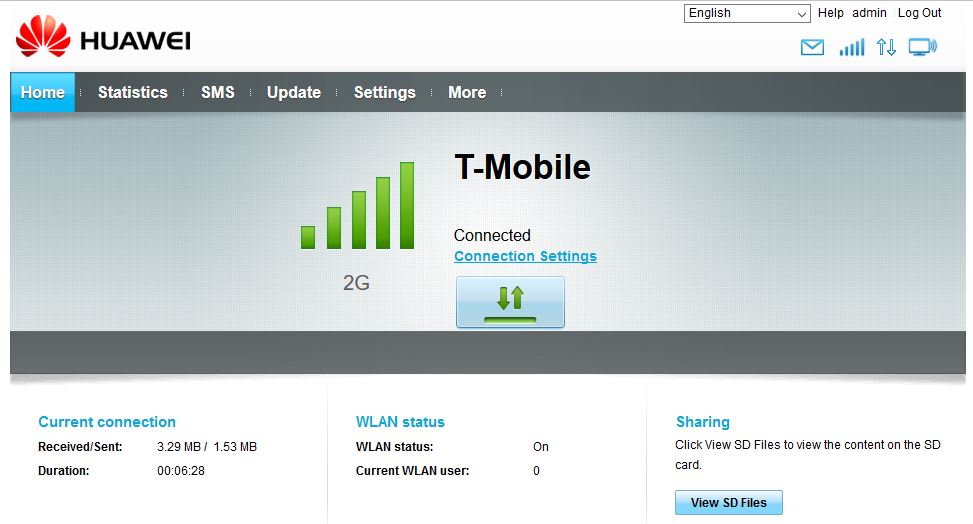
- Once you're logged in, go to Settings. Once you're in Settings, click on WLAN, and once the drop down list appears, click on DHCP.
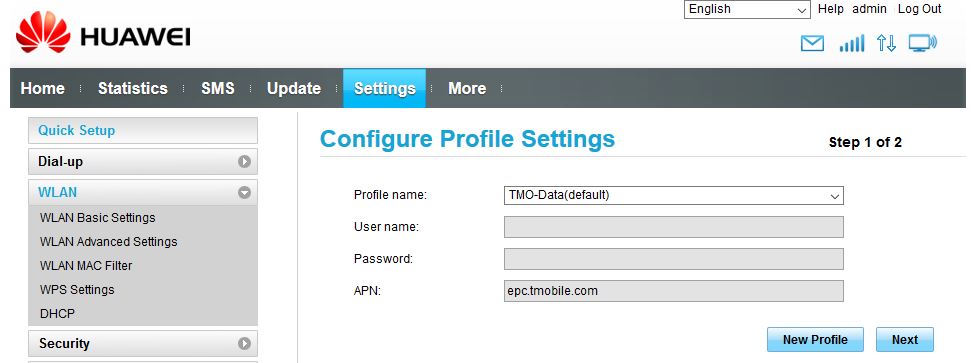
- Once you're in DHCP, just change the third octet of the IP address (anything besides 1 or 2; in this case I chose 8). Once that is changed, click on Apply.
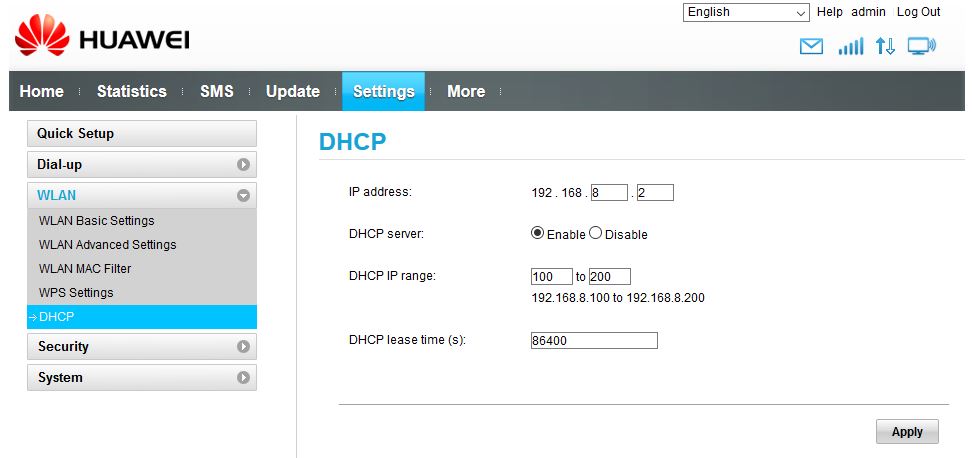
- Just as a security/bandwidth measure, we recommend disabling the Wi-Fi option. You would just have to go to Settings, click on WLAN, then click on WLAN Basic Settings. Once you're in WLAN Basic Settings, disable the WLAN module and lastly click Apply.
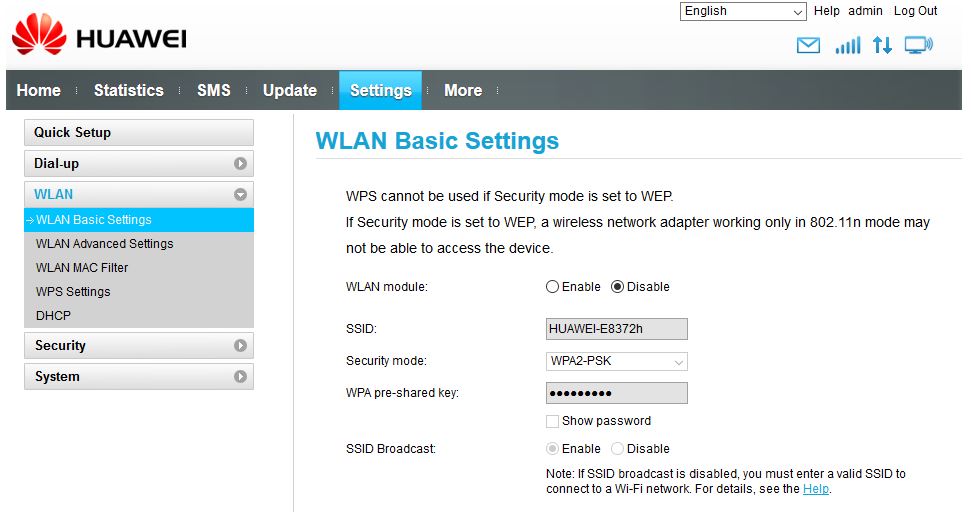
Comments
0 comments
Article is closed for comments.