- Once you log into the Solo portal (https://solo.liveu.tv), you will be on the home page. Click on Edit Destinations (orange cloud icon).
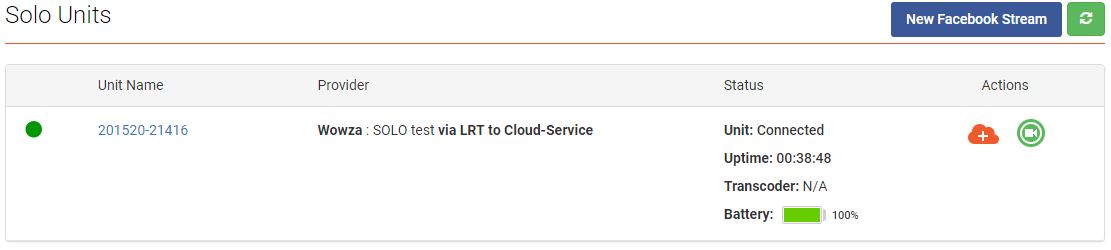
- Once the Destinations page loads, select Wowza.
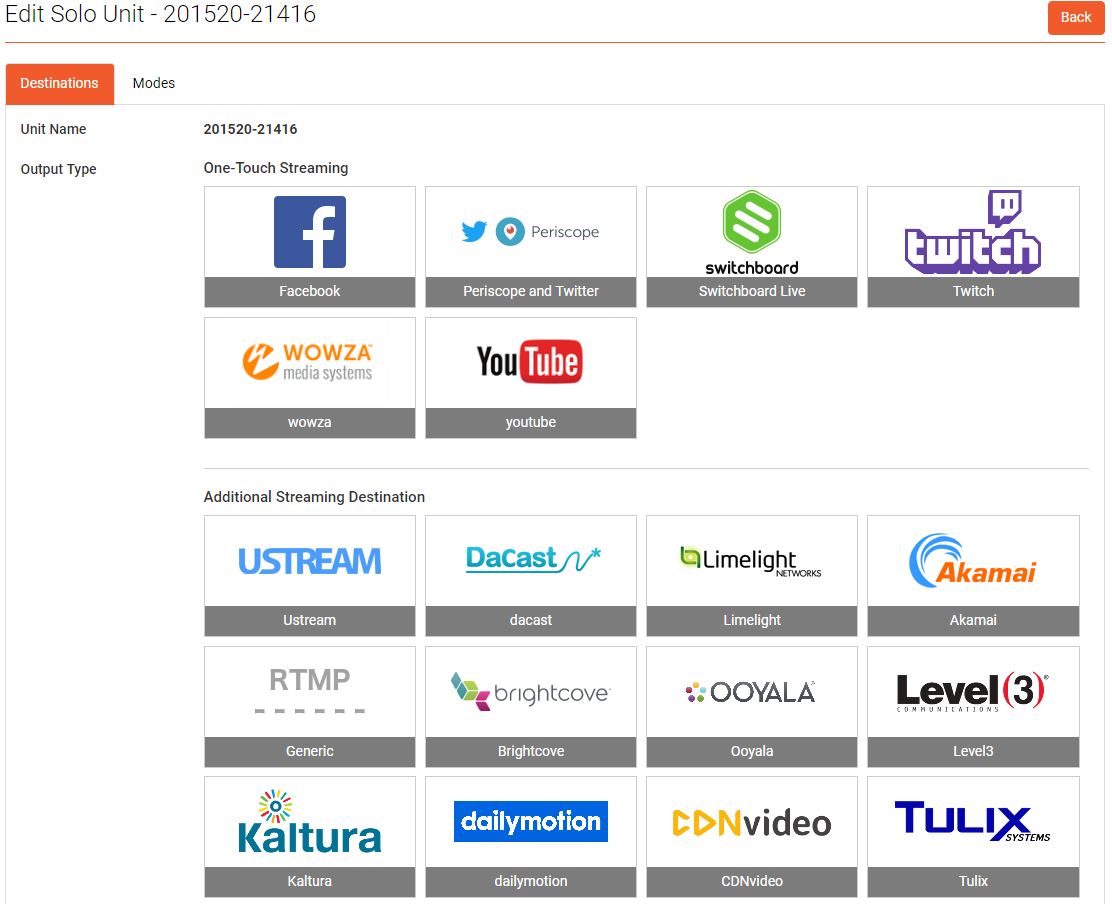
- After clicking Wowza, you'll be redirected to a page asking for a Connection Code (provided by Wowza). After typing in the Connection Code, press Submit.
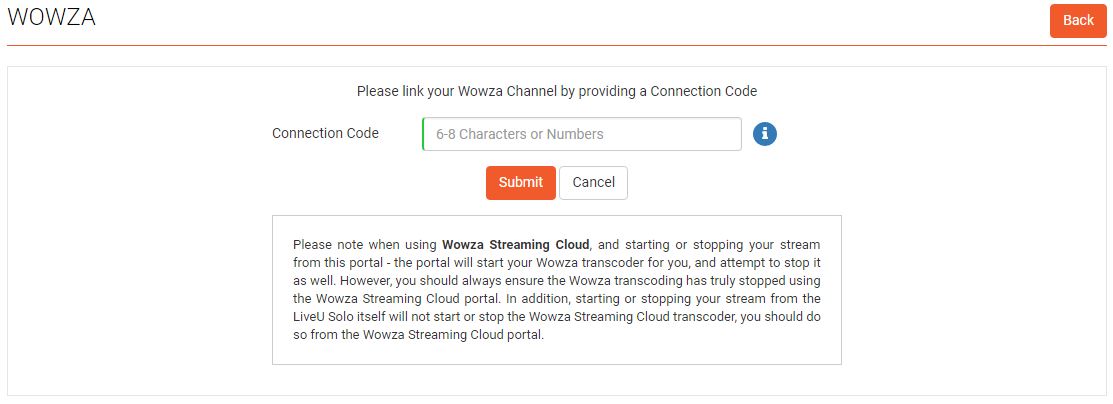
-
After clicking Submit, you'll be redirected to a page confirming the RTMP information. If everything looks accurate, click OK. After clicking OK, you'll be sent to the home page where you can start the stream.
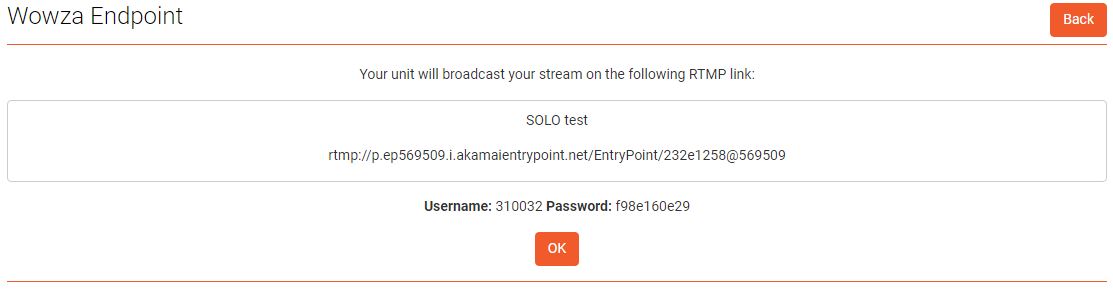
Comments
0 comments
Article is closed for comments.