- Once you log into the Solo portal (https://solo.liveu.tv), you will be on the home page. Click on Edit Destinations (orange cloud icon).
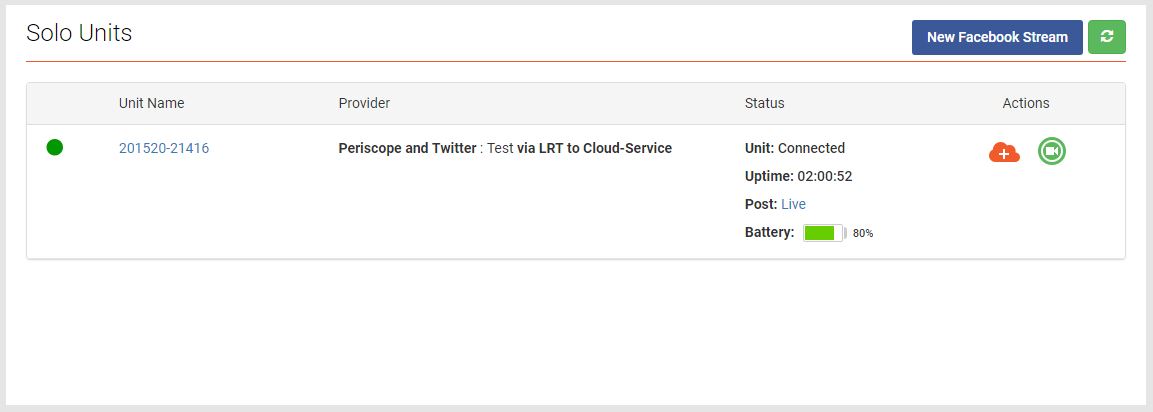
- Once the Destinations page loads, select Periscope and Twitter.
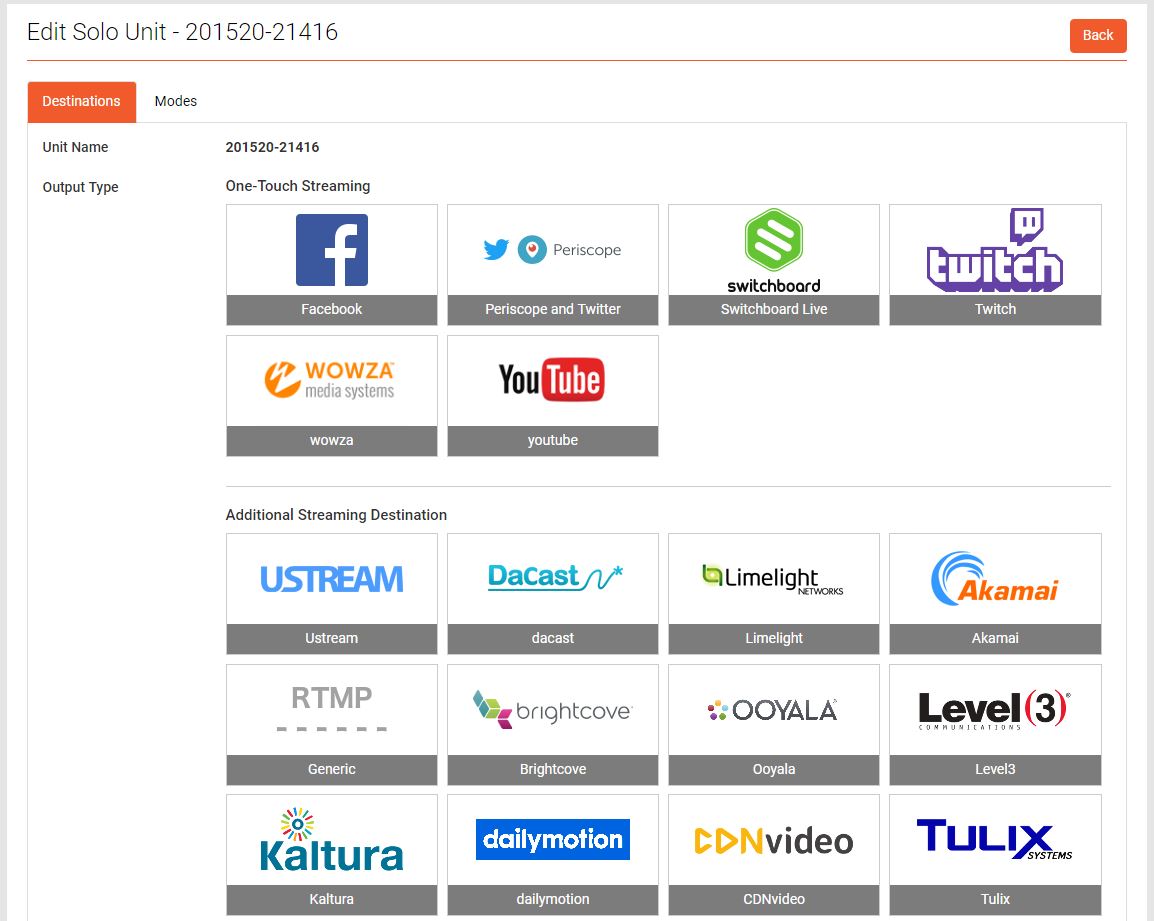
- After selecting Periscope and Twitter, you will be redirected to Periscope in order to log in.
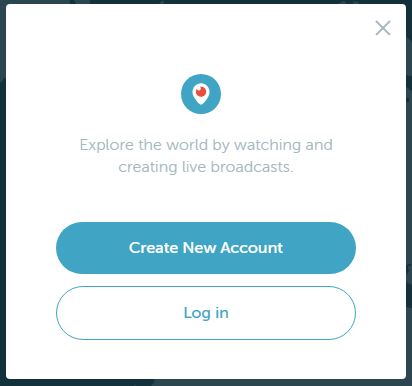
- After logging in, you will be redirected back to the Solo configuration page, this is where you will name the stream and select the Publish Mode. Once all the information is entered, click Submit and you'll be sent to the home page where you can start the stream.
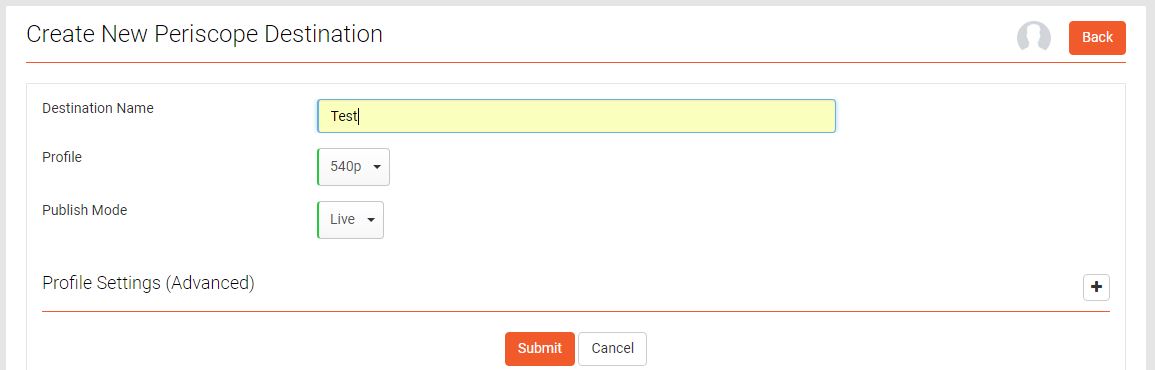
Comments
0 comments
Article is closed for comments.